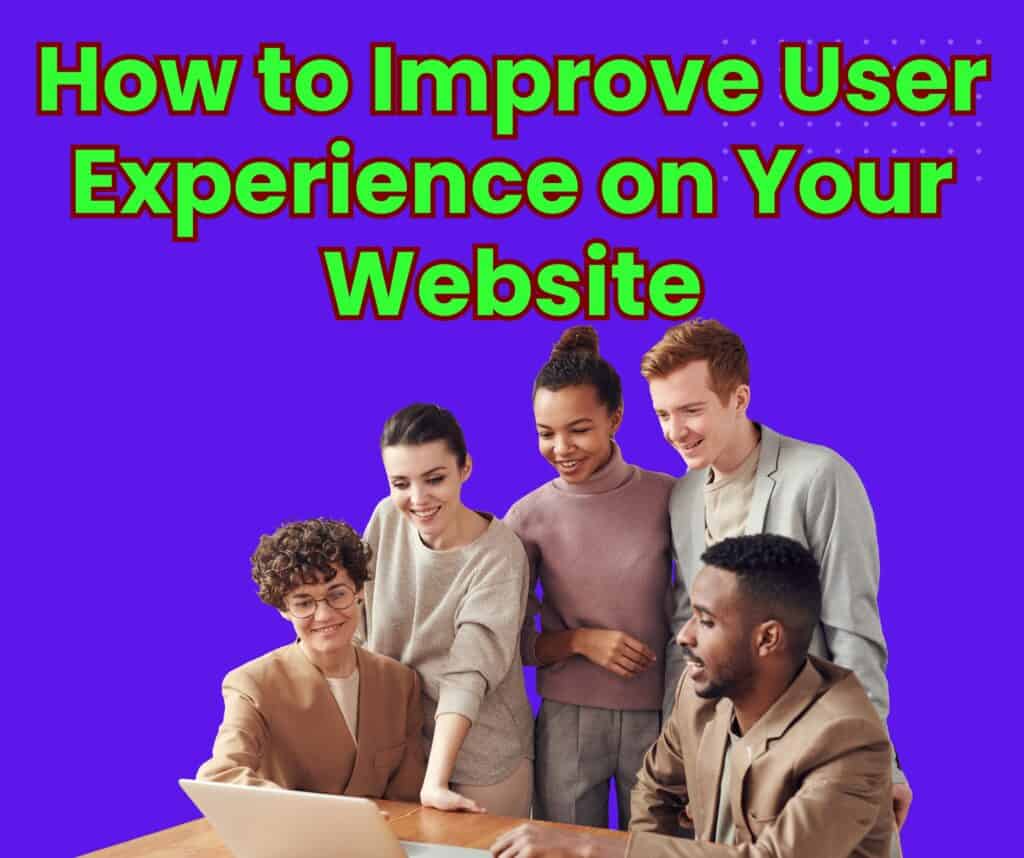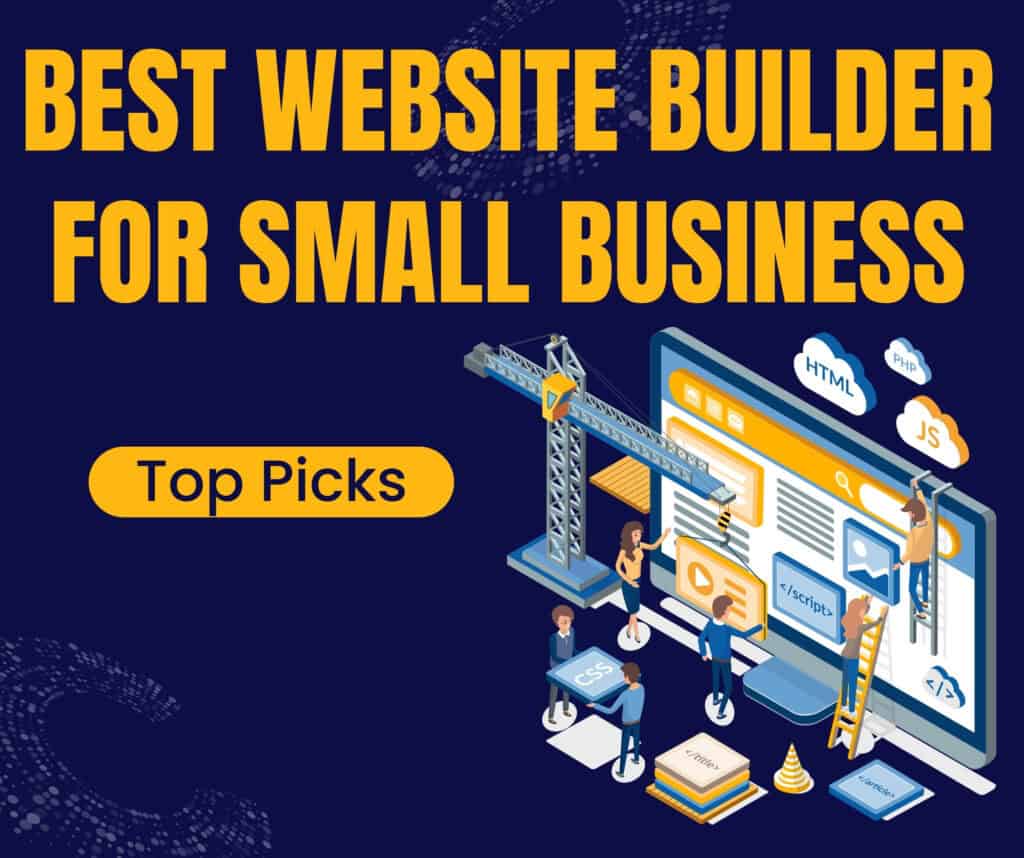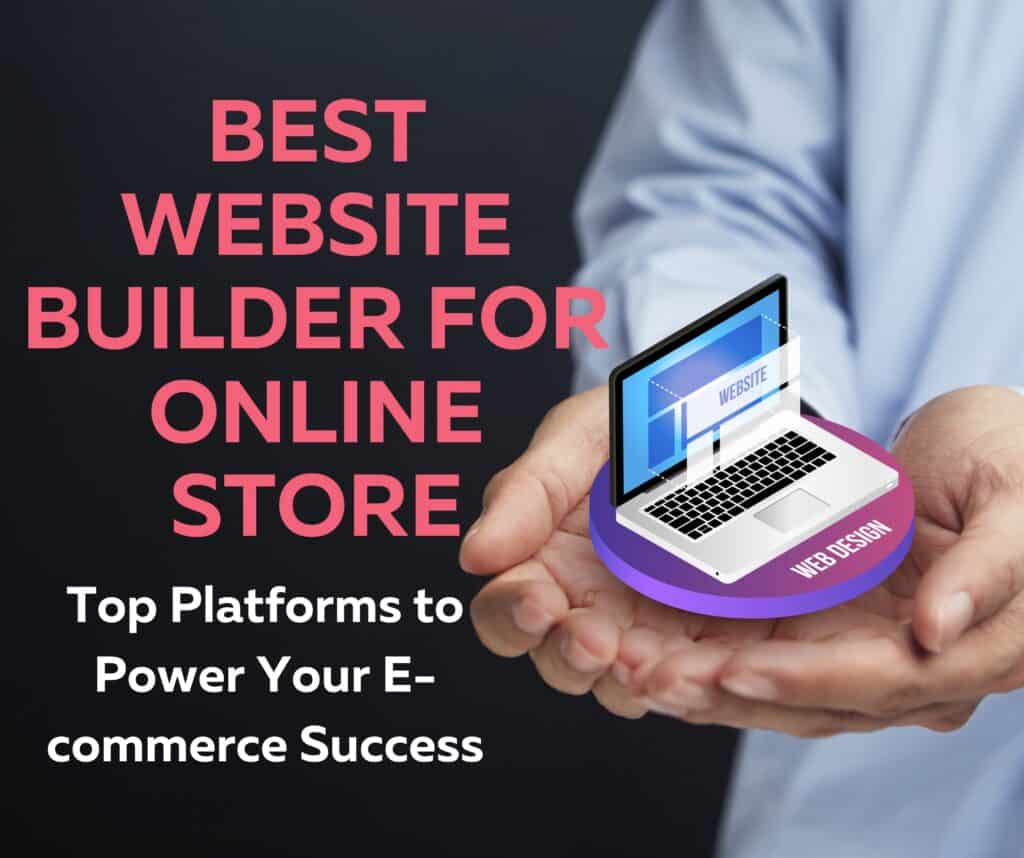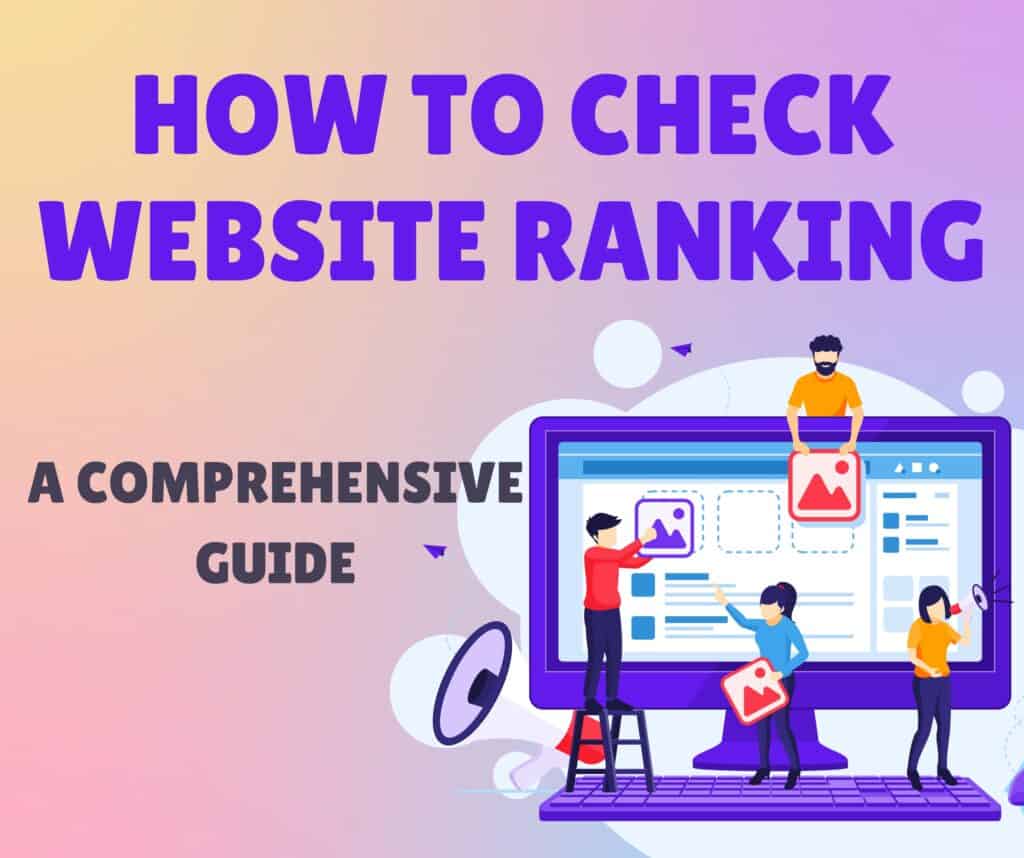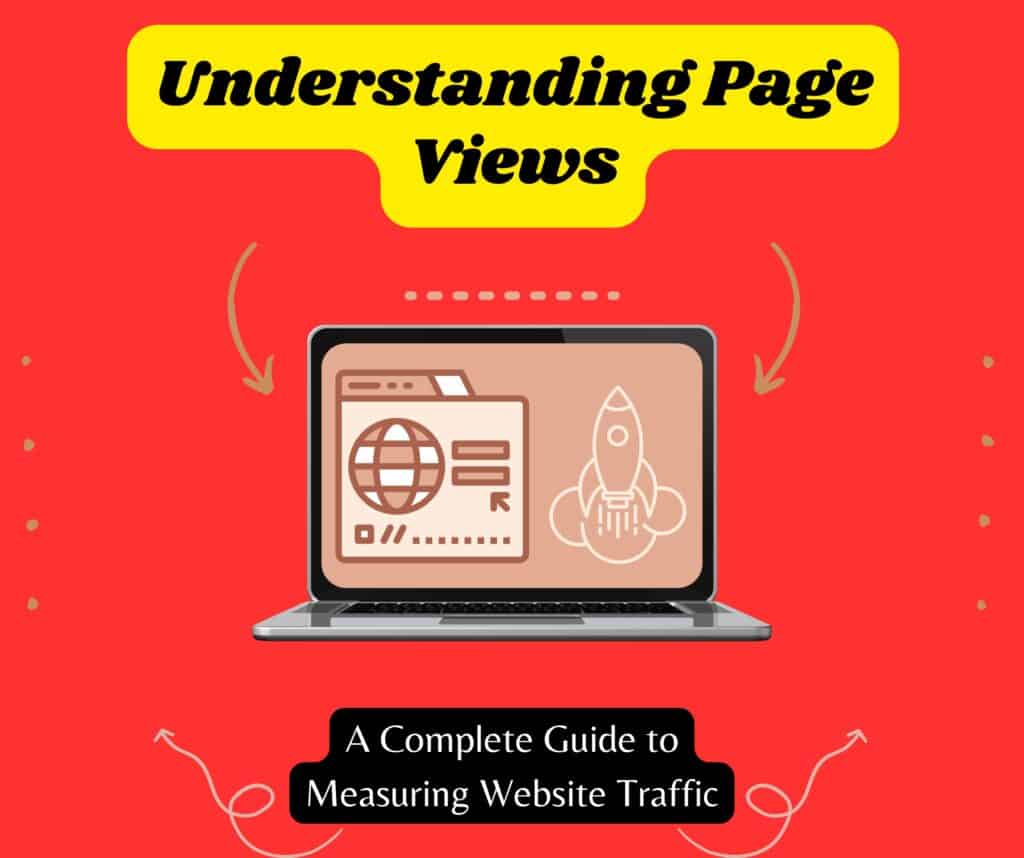User Experience (UX) encompasses all aspects of a user’s interaction with a website or application. It’s a critical component of web design that focuses on understanding and improving the way users perceive and interact with your site. A well-designed UX ensures that visitors can navigate your site seamlessly, find the information they need, and achieve their goals without frustration.
Good UX is about more than just aesthetic design—it’s about creating a functional and enjoyable experience for users. This involves understanding user behavior, addressing pain points, and continuously improving the site’s interface based on user feedback and data.
How UX Impacts Website Performance and User Satisfaction
- Increased User Engagement:
- Effective Design: A user-friendly design makes it easier for visitors to engage with your content. Clear navigation, intuitive layout, and compelling visuals encourage users to stay longer and explore more pages.
- Interactive Features: Features like interactive elements, personalized recommendations, and engaging multimedia can captivate users and keep them coming back.
- Improved Conversion Rates:
- Simplified Processes: A streamlined UX simplifies processes such as sign-ups, purchases, and inquiries. Reducing friction in these processes can significantly boost conversion rates.
- Clear Call-to-Action (CTA): Well-placed and clear CTAs guide users towards desired actions, whether it’s making a purchase, subscribing to a newsletter, or filling out a contact form.
- Enhanced User Satisfaction:
- Fewer Frustrations: A website that is easy to navigate and responsive to user needs minimizes frustration. Satisfied users are more likely to have a positive perception of your brand and return for future interactions.
- Positive Feedback: Users who have a pleasant experience are more likely to leave positive reviews, share your site with others, and contribute to word-of-mouth marketing.
- Lower Bounce Rates:
- Engaging Content: High-quality, relevant content combined with an intuitive design keeps users engaged and reduces the likelihood of them leaving your site quickly.
- Fast Load Times: Websites that load quickly and perform well across devices reduce bounce rates and improve overall user retention.
- SEO Benefits:
- Search Engine Rankings: Search engines like Google consider user experience factors such as page load speed and mobile-friendliness when ranking websites. A better UX can lead to higher search engine rankings and increased organic traffic.
Affiliate Disclosure: Some of the links in this post are affiliate links, meaning I may earn a commission if you purchase through them. These resources provide essential tools and support for your success online.
Try Wealthy Affiliate (For Free).
Understand Your Users
To create a website that truly resonates with your audience and meets their needs, it’s crucial to understand who your users are. This involves gathering insights into their demographics, goals, pain points, and behaviors. Here’s how you can effectively understand your users:
Create User Personas
Define Demographics, Goals, and Pain Points:
- Demographics: Start by identifying the basic characteristics of your target audience, such as age, gender, location, occupation, and education level. This helps in understanding the context in which users interact with your website and tailoring content and design to their specific needs.
- Example: A user persona for a fitness website might include a 30-year-old female, living in an urban area, working a 9-to-5 job, who is interested in improving her health and managing stress.
- Goals: Determine what users aim to achieve when visiting your website. These goals could be finding information, making a purchase, or signing up for a newsletter. Understanding these goals helps in designing features and content that facilitate users’ objectives.
- Example: The goal for the fitness website user persona might be to find effective workout routines that fit into a busy schedule.
- Pain Points: Identify the challenges and frustrations users face. Pain points could include difficulties in finding relevant information, slow website performance, or confusing navigation. Addressing these pain points can significantly enhance user satisfaction.
- Example: The fitness website user persona may struggle with finding time-efficient workout plans that align with her lifestyle.
Utilize Surveys and Analytics for Insights:
- Surveys: Conduct surveys to gather direct feedback from users. Surveys can be distributed through email, social media, or directly on your website. They help in understanding users’ preferences, behaviors, and areas where they feel improvements are needed.
- Example: A survey on the fitness website could ask users about their preferred types of workouts, the challenges they face in maintaining a fitness routine, and suggestions for content improvements.
- Analytics: Use web analytics tools to track user behavior on your site. Tools like Google Analytics provide data on how users interact with your website, including metrics like page views, bounce rates, and session duration. This data helps in identifying patterns and areas that need attention.
- Example: Analytics might reveal that users frequently leave the site after visiting a specific page, indicating potential issues with content or navigation.
Conduct User Research
Use Tools Like Google Analytics and Hotjar:
- Google Analytics: This tool provides valuable data on user behavior, including which pages are most visited, how users navigate through your site, and where they drop off. Analyzing this data helps in identifying strengths and weaknesses in your website’s UX.
- Example: If Google Analytics shows that users are exiting your checkout page frequently, it might indicate issues with the checkout process that need to be addressed.
- Hotjar: Hotjar offers features like heatmaps and session recordings to visualize how users interact with your website. Heatmaps show where users click, scroll, and hover, while session recordings allow you to watch real-time user interactions.
- Example: Hotjar’s heatmaps can reveal that users are not noticing important CTAs, allowing you to adjust their placement for better visibility.
Perform Usability Testing and Gather Feedback:
- Usability Testing: Conduct usability tests to observe how users interact with your website in real-time. This involves having users perform specific tasks while you monitor their behavior and gather feedback. Usability testing helps in identifying usability issues and understanding user preferences.
- Example: Invite users to navigate through the fitness website and complete tasks like finding a workout plan or signing up for a newsletter. Observe their actions and note any difficulties or confusion.
- Gather Feedback: Collect feedback through various channels, such as feedback forms, user interviews, or customer support interactions. Regularly reviewing this feedback provides insights into users’ experiences and areas for improvement.
- Example: After usability testing, ask participants for their thoughts on the website’s design, content, and overall experience. Use their input to make informed improvements.
Optimize Website Design
Optimizing website design is crucial for creating a positive user experience. A well-designed website not only looks appealing but also functions effectively, guiding users smoothly through their journey. Here’s how to enhance your website design for better usability and engagement:
Improve Navigation
Simplify Menu Structure:
- Organize Content Logically: Arrange menu items in a clear, hierarchical structure that reflects the most important aspects of your website. Group related items together to help users find what they’re looking for quickly.
- Example: For an e-commerce site, categories such as “Home,” “Shop by Category,” “Offers,” and “Contact Us” should be easily accessible and logically ordered.
- Minimize Menu Items: Avoid overcrowding the menu with too many options. Focus on the key pages and features that users need. This makes navigation easier and prevents decision fatigue.
- Example: Instead of listing every product subcategory in the main menu, consider using a drop-down menu to keep it clean and organized.
Implement Clear Call-to-Action (CTA) Buttons:
- Use Actionable Language: CTAs should have concise, action-oriented text that clearly communicates what users should do next. Use verbs that prompt action, such as “Buy Now,” “Subscribe,” or “Learn More.”
- Example: A CTA on a product page might read “Add to Cart” or “Shop Now” to direct users towards making a purchase.
- Make CTAs Stand Out: Ensure that CTA buttons are visually distinct from other elements on the page. Use contrasting colors, bold text, and strategic placement to draw attention.
- Example: A prominent “Sign Up” button in a bright color on a subscription page will stand out against a neutral background and encourage user interaction.
Ready to earn online? Click to begin
Try Wealthy Affiliate (For Free).
Enhance Visual Design
Use a Clean and Consistent Layout:
- Adopt a Grid System: Utilize a grid layout to create a structured and balanced design. Consistent alignment and spacing between elements make the website look organized and professional.
- Example: Implement a grid system that aligns text, images, and other elements in a uniform way to create a cohesive appearance.
- Maintain Consistency: Apply consistent design elements, such as colors, fonts, and button styles, throughout the site. Consistency helps users understand how to interact with different parts of the site and reinforces your brand identity.
- Example: Use the same color scheme for buttons and headings across all pages to create a uniform look and feel.
Ensure Mobile-Friendliness and Responsive Design:
- Responsive Design: Design your website to adapt seamlessly to various screen sizes and devices. Responsive design ensures that your site looks and functions well on desktops, tablets, and smartphones.
- Example: Implement flexible grid layouts and scalable images that adjust according to the device’s screen size.
- Test Across Devices: Regularly test your website on different devices and screen resolutions to ensure a consistent experience. Use tools like Google’s Mobile-Friendly Test to check how well your site performs on mobile devices.
- Example: Verify that navigation menus are easy to use and CTAs are clickable on mobile devices, as touch interactions can differ from mouse clicks.
Increase Readability
Choose Legible Fonts and Appropriate Font Sizes:
- Select Readable Fonts: Choose fonts that are easy to read on both large and small screens. Sans-serif fonts like Arial or Helvetica are often preferred for online reading due to their clean lines.
- Example: Use fonts like Arial or Verdana for body text, as they are designed for screen readability.
- Adjust Font Sizes: Ensure that text is large enough to be easily readable without straining the eyes. Use a minimum font size of 16px for body text and adjust sizes for headings and subheadings accordingly.
- Example: Set body text at 16px and headings at larger sizes to create a clear visual hierarchy and improve readability.
Use White Space Effectively:
- Incorporate Adequate Spacing: Use white space (or negative space) to separate content and elements, making the layout less cluttered. White space improves readability by giving text and images room to breathe.
- Example: Increase the margin and padding around text blocks and images to avoid a cramped appearance and enhance visual appeal.
- Guide User Focus: Use white space to direct users’ attention to important elements, such as CTAs or key information. Strategic placement of white space can highlight focal points and improve the overall user experience.
- Example: Position a CTA button in a spacious area with minimal distractions to draw users’ eyes and encourage clicks.
Boost Website Performance
Website performance is crucial for delivering a positive user experience and maintaining engagement. Slow-loading sites can frustrate users, increase bounce rates, and negatively impact your search engine rankings. Here’s how to effectively boost your website’s performance:
Speed Optimization
Compress Images and Enable Caching:
- Compress Images:
- Reduce File Size: Images often make up a significant portion of a webpage’s total size. Compressing images reduces their file size without significantly compromising quality. Use tools like Adobe Photoshop, TinyPNG, or ImageOptim to compress images before uploading them to your site.
- Use Appropriate Formats: Choose the right image formats for your needs. JPEG is ideal for photographs, while PNG is better for images with transparency or text. WebP is another efficient format that offers high compression rates.
- Example: Instead of uploading a 2MB image, compress it to under 500KB to speed up page loading times.
- Enable Caching:
- Browser Caching: Implement browser caching to store static files (like images, CSS, and JavaScript) on users’ devices. This way, when users revisit your site, their browser can load these files from local storage rather than downloading them again.
- Server-Side Caching: Use server-side caching solutions like Varnish or Redis to store copies of dynamic content and reduce the load on your web server.
- Example: By enabling caching, repeat visitors to your website experience faster load times since their browser retrieves cached files instead of reloading them from the server.
Minimize HTTP Requests and Use a Content Delivery Network (CDN):
- Minimize HTTP Requests:
- Combine Files: Reduce the number of HTTP requests by combining CSS and JavaScript files. Instead of having multiple small files, merge them into single files to minimize requests.
- Use CSS Sprites: Combine multiple images into a single image file called a CSS sprite. This reduces the number of image requests made to the server.
- Example: Combine all small icons on your site into a single sprite sheet to cut down on image requests.
- Use a Content Delivery Network (CDN):
- Distribute Content: A CDN distributes your website’s static files across a network of servers located around the world. This means that users can download content from the server closest to them, reducing latency and speeding up load times.
- Improve Reliability: CDNs also help with load balancing and reduce the risk of server overloads, enhancing overall site reliability.
- Example: Implement a CDN like Cloudflare or Akamai to serve images, scripts, and stylesheets from multiple global locations, improving load times for international users.
Mobile Optimization
Ensure Fast Loading Times on Mobile Devices:
- Optimize for Mobile:
- Responsive Design: Ensure your website’s design adjusts seamlessly to different screen sizes. Use responsive design techniques to ensure that content, images, and buttons are properly scaled and easy to interact with on mobile devices.
- Reduce Mobile-Specific Requests: Minimize the use of heavy elements and scripts that could slow down mobile load times. Prioritize essential content and functionalities for mobile users.
- Example: Use responsive images that automatically adjust their size based on the device’s screen resolution, and avoid large background images that could slow down mobile loading.
- Improve Performance Metrics:
- Mobile-Friendly Features: Implement features like lazy loading, which defers the loading of off-screen images until they are needed. This helps improve initial load times on mobile devices.
- Optimize Mobile CSS: Use mobile-specific stylesheets to ensure that your site’s layout is optimized for smaller screens without loading unnecessary desktop styles.
- Example: Implement lazy loading for images and videos so that they only load when users scroll down the page, reducing initial page load times.
Test and Optimize for Various Screen Sizes:
- Conduct Cross-Device Testing:
- Test on Real Devices: Regularly test your website on various devices and screen sizes to ensure that it performs well across different environments. Use tools like BrowserStack or real device testing labs for accurate results.
- Check for Usability Issues: Ensure that interactive elements like buttons and forms are easily accessible and functional on all screen sizes. Check that text remains readable and images are appropriately sized.
- Example: Test your site on popular devices such as iPhones, Android phones, tablets, and different screen resolutions to ensure consistent performance and usability.
- Monitor and Adjust:
- Analyze Mobile Performance: Use tools like Google PageSpeed Insights or Lighthouse to analyze mobile performance metrics. Identify and address any issues that may affect loading times or user experience.
- Optimize Continuously: Regularly update and optimize your website based on performance data and user feedback to maintain fast loading times and a smooth user experience.
- Example: If performance analysis reveals slow loading times for certain pages, make necessary adjustments such as optimizing images or reducing script sizes to improve mobile performance.
Improve Content Quality
High-quality content is fundamental to a successful website. It not only attracts and retains visitors but also enhances engagement and supports SEO efforts. Here’s how to improve content quality on your website:
Create Engaging Content
Use Compelling Headlines and Subheadings:
- Craft Attention-Grabbing Headlines:
- Be Clear and Specific: Headlines should immediately convey the value or benefit of the content. A clear headline informs readers what to expect and entices them to read further.
- Example: Instead of “Our Services,” use “Top 10 Ways Our Services Can Save You Time and Money.”
- Use Numbers and Power Words: Incorporate numbers or strong adjectives to make headlines more engaging. Numbers can signify a list or steps, while power words evoke emotions or curiosity.
- Example: “5 Proven Strategies to Boost Your Website Traffic” is more engaging than “Strategies to Improve Website Traffic.”
- Be Clear and Specific: Headlines should immediately convey the value or benefit of the content. A clear headline informs readers what to expect and entices them to read further.
- Incorporate Subheadings:
- Organize Content: Subheadings break up large blocks of text, making content easier to scan and understand. They guide readers through the content and highlight key sections.
- Example: In an article about content marketing, use subheadings like “Understanding Your Audience,” “Creating Valuable Content,” and “Measuring Success” to structure your content logically.
- Improve Readability: Use subheadings to segment content into digestible parts. This approach enhances readability and helps users quickly find the information they’re interested in.
- Organize Content: Subheadings break up large blocks of text, making content easier to scan and understand. They guide readers through the content and highlight key sections.
Turn your dreams into reality. Click to begin
Try Wealthy Affiliate (For Free).
Incorporate Multimedia Elements Like Images and Videos:
- Enhance Engagement with Images:
- Visual Appeal: High-quality images capture attention and make content visually appealing. They can illustrate concepts, break up text, and make the page more engaging.
- Example: Include screenshots, infographics, or product photos to complement written content and provide visual context.
- Ensure Relevance: Use images that are relevant to the content and support the message. Avoid generic stock photos that don’t add value or context.
- Visual Appeal: High-quality images capture attention and make content visually appealing. They can illustrate concepts, break up text, and make the page more engaging.
- Integrate Videos:
- Add Depth: Videos can provide detailed explanations, tutorials, or demonstrations that written content alone might not convey effectively. They engage users through dynamic and interactive content.
- Example: Embed a tutorial video showing how to use a product or a promotional video that explains your services.
- Optimize for Loading: Ensure videos are optimized for fast loading and are responsive across different devices. Use appropriate video formats and consider using a video hosting platform to manage bandwidth.
- Add Depth: Videos can provide detailed explanations, tutorials, or demonstrations that written content alone might not convey effectively. They engage users through dynamic and interactive content.
Optimize for SEO
Use Relevant Keywords Naturally:
- Incorporate Keywords Strategically:
- Placement: Use keywords in key areas such as titles, headings, and throughout the content. Ensure that keywords are placed naturally and contextually, avoiding keyword stuffing.
- Example: In an article about digital marketing, naturally include keywords like “digital marketing strategies,” “SEO tips,” and “content marketing” where they fit contextually.
- Focus on User Intent: Understand the intent behind the keywords users are searching for and address that intent in your content. This ensures that your content meets users’ needs and improves relevance.
- Example: If users search for “how to increase website traffic,” create content that provides actionable tips and strategies for boosting traffic.
- Placement: Use keywords in key areas such as titles, headings, and throughout the content. Ensure that keywords are placed naturally and contextually, avoiding keyword stuffing.
Include Meta Descriptions and Alt Text for Images:
- Meta Descriptions:
- Summarize Content: Write concise and compelling meta descriptions that summarize the content of the page and encourage users to click through from search engine results pages (SERPs).
- Example: For an article on SEO best practices, a meta description might be “Discover top SEO best practices to improve your website’s search engine ranking and drive more organic traffic.”
- Incorporate Keywords: Include relevant keywords in the meta description to improve its relevance and visibility in search results.
- Example: “Learn effective SEO techniques to enhance your website’s visibility and attract more visitors. Explore tips for on-page and off-page optimization.”
- Summarize Content: Write concise and compelling meta descriptions that summarize the content of the page and encourage users to click through from search engine results pages (SERPs).
- Alt Text for Images:
- Describe Image Content: Use descriptive and meaningful alt text for images to improve accessibility for users with visual impairments and to provide context for search engines.
- Example: For an image of a fitness instructor demonstrating a yoga pose, use alt text like “Fitness instructor performing a downward dog yoga pose” rather than just “yoga pose.”
- Include Keywords Where Relevant: Integrate keywords in alt text where applicable, but ensure it remains relevant to the image and adds value.
- Example: For an image related to a blog post about workout routines, use alt text like “Effective workout routines for beginners” to align with the content’s focus.
- Describe Image Content: Use descriptive and meaningful alt text for images to improve accessibility for users with visual impairments and to provide context for search engines.
Ensure Accessibility
Ensuring accessibility is essential for creating an inclusive website that is usable by everyone, including people with disabilities. Accessible design not only meets legal requirements but also enhances user experience and broadens your audience. Here’s how to ensure your website is accessible:
Follow Web Accessibility Guidelines
Use Proper HTML Tags and ARIA Attributes:
- Proper HTML Tags:
- Semantic HTML: Use HTML elements according to their intended purpose to provide meaning and structure. For example, use
for headings, - Example: Use <h1> for the main heading of your page, and <h2> to <h6> for subheadings, ensuring a logical hierarchy.
- Form Elements: Ensure that form fields use proper HTML tags such as
- Example: <label for=”email”>Email Address</label> should be used to clearly associate the label with the input field <input type=”email” id=”email”>.
- Semantic HTML: Use HTML elements according to their intended purpose to provide meaning and structure. For example, use
- ARIA Attributes:
- Role Attributes: Use ARIA (Accessible Rich Internet Applications) role attributes to define the role of elements that are not natively semantic. For example, use role=”navigation” for navigation menus and role=”dialog” for modal windows.
- Example: <nav role=”navigation”> helps screen readers understand that the section is for navigation.
- State and Property Attributes: Use ARIA attributes to describe the state or properties of interactive elements. For instance, use aria-expanded to indicate whether a collapsible menu is expanded or collapsed.
- Example: <button aria-expanded=”false”>Menu</button> provides information about the menu’s state.
- Role Attributes: Use ARIA (Accessible Rich Internet Applications) role attributes to define the role of elements that are not natively semantic. For example, use role=”navigation” for navigation menus and role=”dialog” for modal windows.
Provide Text Alternatives for Non-Text Content:
- Alt Text for Images:
- Descriptive Text: Provide descriptive alternative text (alt text) for images to convey their meaning. Alt text helps users with visual impairments understand the content and context of images.
- Example: For an image of a cat sleeping, use alt text like “A gray cat sleeping on a sofa” rather than “cat.”
- Decorative Images: For purely decorative images, use an empty alt attribute (alt=””) to indicate that the image does not convey content and should be ignored by screen readers.
- Example: <img src=”decorative-border.png” alt=””> indicates that the image is decorative and does not need to be described.
- Descriptive Text: Provide descriptive alternative text (alt text) for images to convey their meaning. Alt text helps users with visual impairments understand the content and context of images.
- Text Alternatives for Other Media:
- Video and Audio Content: Provide transcripts for audio content and captions for video content to ensure that users with hearing impairments can access the information. Use descriptive text or audio descriptions for visual content in videos to support users with visual impairments.
- Example: Include closed captions in your videos and provide a transcript of the audio content to make the information accessible.
- Video and Audio Content: Provide transcripts for audio content and captions for video content to ensure that users with hearing impairments can access the information. Use descriptive text or audio descriptions for visual content in videos to support users with visual impairments.
Test for Accessibility
Use Tools Like WAVE and Axe:
- WAVE:
- Automated Testing: WAVE (Web Accessibility Evaluation Tool) is an online tool that analyzes web pages for accessibility issues. It identifies potential problems and provides recommendations for improvement.
- Example: Use WAVE to scan your webpage and receive a report highlighting issues like missing alt text or insufficient contrast.
- Visual Feedback: WAVE provides visual feedback directly on your webpage, allowing you to see where accessibility issues are located and address them accordingly.
- Example: WAVE might overlay icons on your page to indicate areas needing attention, such as missing form labels or contrast issues.
- Automated Testing: WAVE (Web Accessibility Evaluation Tool) is an online tool that analyzes web pages for accessibility issues. It identifies potential problems and provides recommendations for improvement.
- Axe:
- Comprehensive Analysis: Axe is another accessibility testing tool that offers both browser extensions and integration with development environments. It provides detailed reports on accessibility issues and guidance on how to fix them.
- Example: Use the Axe extension in your browser to analyze your site’s accessibility and receive actionable insights for improvement.
- Continuous Integration: Axe can be integrated into your development workflow to continuously monitor accessibility as you make updates to your site.
- Example: Integrate Axe into your CI/CD pipeline to automatically check for accessibility issues with each deployment.
- Comprehensive Analysis: Axe is another accessibility testing tool that offers both browser extensions and integration with development environments. It provides detailed reports on accessibility issues and guidance on how to fix them.
Ensure Compatibility with Screen Readers:
- Test with Screen Readers:
- Real-World Testing: Test your website with popular screen readers like JAWS, NVDA, and VoiceOver to ensure compatibility. This helps you understand how your content is presented to users who rely on screen readers.
- Example: Use NVDA to navigate through your site and check if all content is read aloud in a meaningful way, and if interactive elements are properly described.
- Simulate User Experience: Navigate through your site using only a keyboard or screen reader to simulate the experience of users with disabilities. Ensure that all interactive elements are accessible and that users can complete tasks without relying on a mouse.
- Real-World Testing: Test your website with popular screen readers like JAWS, NVDA, and VoiceOver to ensure compatibility. This helps you understand how your content is presented to users who rely on screen readers.
- Gather User Feedback:
- Involve Users with Disabilities: Seek feedback from users with disabilities to gain insights into their experience and identify any accessibility barriers that may not be immediately apparent.
- Example: Conduct usability testing with participants who use screen readers to identify any issues and areas for improvement.
- Involve Users with Disabilities: Seek feedback from users with disabilities to gain insights into their experience and identify any accessibility barriers that may not be immediately apparent.
Implement Effective Feedback Mechanisms
Implementing effective feedback mechanisms is essential for continuously improving your website and ensuring that it meets user needs. By enabling users to provide feedback and taking action based on their input, you can enhance user experience, address issues promptly, and make data-driven decisions. Here’s how to implement effective feedback mechanisms on your website:
Enable User Feedback
Add Feedback Forms or Surveys:
- Feedback Forms:
- Design Accessible Forms: Create user-friendly feedback forms that are easy to complete. Ensure forms are accessible to all users, including those using screen readers or other assistive technologies.
- Example: Include fields for users to provide their name, email address, and feedback comments. Use clear labels and instructions to guide users through the form.
- Incorporate Conditional Logic: Use conditional logic to show or hide questions based on previous answers. This keeps the form relevant and concise, improving the user experience.
- Example: If a user selects “Technical Issue” as the feedback type, additional fields for describing the issue can appear, while irrelevant questions are hidden.
- Design Accessible Forms: Create user-friendly feedback forms that are easy to complete. Ensure forms are accessible to all users, including those using screen readers or other assistive technologies.
- Surveys:
- Create Targeted Surveys: Design surveys to gather specific feedback about different aspects of your website. Use targeted questions to obtain detailed insights into user experience and satisfaction.
- Example: Use separate surveys for evaluating website navigation, content quality, and overall user satisfaction.
- Keep Surveys Short and Relevant: Avoid lengthy surveys that may discourage users from completing them. Focus on key areas and use concise, clear questions.
- Example: Include a mix of multiple-choice questions for quick responses and open-ended questions for detailed feedback.
- Create Targeted Surveys: Design surveys to gather specific feedback about different aspects of your website. Use targeted questions to obtain detailed insights into user experience and satisfaction.
Ready to create a new income stream? Click to begin
Try Wealthy Affiliate (For Free).
Provide Easy Ways for Users to Contact Support:
- Contact Forms:
- Simplify Contact Forms: Offer a straightforward contact form where users can submit inquiries or report issues. Include essential fields such as name, email address, and message, and ensure the form is easy to locate.
- Example: Place a “Contact Us” link in the website footer and header for easy access to the contact form.
- Automate Acknowledgements: Set up automatic responses to confirm receipt of user inquiries and provide an estimated response time.
- Example: After submitting a contact form, users receive a confirmation email acknowledging their message and outlining the next steps.
- Simplify Contact Forms: Offer a straightforward contact form where users can submit inquiries or report issues. Include essential fields such as name, email address, and message, and ensure the form is easy to locate.
- Live Chat and Support:
- Implement Live Chat: Add a live chat feature to offer real-time assistance and support. Live chat can help users resolve issues quickly and enhance their overall experience.
- Example: Use a live chat tool like Intercom or Zendesk Chat to provide instant support during business hours or with an automated chatbot for off-hours.
- Provide Support Information: Include clear contact details for customer support, such as email addresses, phone numbers, and social media profiles, to ensure users have multiple ways to reach out.
- Example: List customer support contact information in an easily accessible “Support” or “Help” section on your website.
- Implement Live Chat: Add a live chat feature to offer real-time assistance and support. Live chat can help users resolve issues quickly and enhance their overall experience.
Analyze and Act on Feedback
Regularly Review Feedback and Make Necessary Improvements:
- Monitor Feedback Channels:
- Centralize Feedback Collection: Use tools and platforms to centralize feedback from various channels, including feedback forms, surveys, and support tickets. This helps streamline the review process and ensures that no feedback is overlooked.
- Example: Integrate feedback from Google Forms, survey tools, and live chat into a central dashboard for comprehensive analysis.
- Conduct Regular Reviews: Schedule regular intervals to review feedback, such as monthly or quarterly. Analyze trends, identify recurring issues, and prioritize areas for improvement based on user input.
- Example: Review feedback data to identify common complaints about website navigation and address these issues in upcoming updates.
- Centralize Feedback Collection: Use tools and platforms to centralize feedback from various channels, including feedback forms, surveys, and support tickets. This helps streamline the review process and ensures that no feedback is overlooked.
- Implement Improvements:
- Address Key Issues: Focus on resolving the most critical issues identified through feedback. Prioritize changes that will have the greatest impact on user satisfaction and overall site performance.
- Example: If users frequently report issues with slow page load times, prioritize optimizing website speed as a key improvement.
- Communicate Changes: Inform users about the changes and improvements made based on their feedback. This demonstrates that you value their input and are committed to enhancing their experience.
- Example: Announce updates or changes in a blog post or through an email newsletter to keep users informed.
- Address Key Issues: Focus on resolving the most critical issues identified through feedback. Prioritize changes that will have the greatest impact on user satisfaction and overall site performance.
Track Changes and Measure Their Impact:
- Monitor Key Metrics:
- Track Performance Metrics: Use analytics tools to track changes in key performance metrics, such as user engagement, bounce rates, and conversion rates, after implementing improvements.
- Example: Monitor website analytics to assess whether changes to navigation improve user engagement and reduce bounce rates.
- Gather Follow-Up Feedback: After implementing changes, collect follow-up feedback to gauge user reactions and assess the effectiveness of the improvements.
- Example: Send a follow-up survey to users who previously provided feedback to evaluate their satisfaction with the recent changes.
- Track Performance Metrics: Use analytics tools to track changes in key performance metrics, such as user engagement, bounce rates, and conversion rates, after implementing improvements.
- Evaluate Success and Adjust:
- Assess Impact: Analyze the impact of implemented changes on user satisfaction and website performance. Determine whether the changes have addressed the issues and improved the user experience.
- Example: Evaluate user feedback and performance data to determine if a redesigned navigation menu has led to improved user satisfaction and increased usage.
- Make Ongoing Adjustments: Continuously refine and adjust your website based on feedback and performance data. Embrace an iterative approach to ensure ongoing improvements and responsiveness to user needs.
- Example: Regularly review and update features based on user feedback and performance insights to maintain a high-quality user experience.
- Assess Impact: Analyze the impact of implemented changes on user satisfaction and website performance. Determine whether the changes have addressed the issues and improved the user experience.
Conclusion
In today’s digital landscape, enhancing user experience (UX) is crucial for attracting and retaining users, increasing engagement, and achieving business goals. A well-optimized website not only provides a seamless and enjoyable experience but also contributes to overall success. Here’s a recap of the key strategies discussed and why ongoing UX improvement is vital:
Recap of Key Strategies to Enhance User Experience
- Understand Your Users:
- Create User Personas: Develop detailed profiles of your target audience, including demographics, goals, and pain points. This helps tailor your website’s design and content to meet user needs.
- Conduct User Research: Use tools like Google Analytics, Hotjar, and usability testing to gather insights and feedback on user behavior and preferences.
- Optimize Website Design:
- Improve Navigation: Simplify menu structures and ensure clear call-to-action (CTA) buttons for easier user navigation.
- Enhance Visual Design: Use a clean and consistent layout, ensure mobile-friendliness, and choose legible fonts to improve readability.
- Increase Readability: Implement effective use of white space and choose fonts and sizes that enhance text clarity.
- Boost Website Performance:
- Speed Optimization: Compress images, enable caching, and minimize HTTP requests. Use a Content Delivery Network (CDN) to distribute content efficiently.
- Mobile Optimization: Ensure fast loading times on mobile devices and test for various screen sizes to guarantee responsiveness.
- Improve Content Quality:
- Create Engaging Content: Use compelling headlines and subheadings, incorporate multimedia elements, and ensure content is engaging and informative.
- Optimize for SEO: Naturally incorporate relevant keywords, include meta descriptions, and provide alt text for images to improve search engine visibility.
- Ensure Accessibility:
- Follow Web Accessibility Guidelines: Use proper HTML tags, ARIA attributes, and provide text alternatives for non-text content to ensure accessibility for all users.
- Test for Accessibility: Utilize tools like WAVE and Axe, and ensure compatibility with screen readers to identify and address accessibility issues.
- Implement Effective Feedback Mechanisms:
- Enable User Feedback: Add feedback forms or surveys, and provide easy ways for users to contact support to gather valuable insights.
- Analyze and Act on Feedback: Regularly review feedback, make necessary improvements, and track the impact of changes to continuously enhance user experience.
Emphasize the Ongoing Nature of UX Improvement
Improving user experience is not a one-time task but an ongoing process. As user expectations, technology, and design trends evolve, so too must your website. Regularly review user feedback, monitor performance metrics, and stay updated with best practices in UX design. This continuous approach ensures that your website remains relevant, user-friendly, and effective in meeting the needs of your audience.
Encourage Readers to Start Implementing These Strategies for Better Results
To achieve better results and create a website that truly resonates with your users, it’s essential to start implementing these strategies today. Begin by understanding your users and optimizing your website’s design and performance. Focus on creating high-quality content, ensuring accessibility, and setting up effective feedback mechanisms. By taking these steps, you can significantly enhance user experience, drive engagement, and ultimately achieve your website’s goals.
Start building your online income today. Click below!
Try Wealthy Affiliate (For Free).
Don’t wait for issues to arise—take proactive steps now to improve your website and deliver a superior user experience. Start small, make incremental changes, and continuously refine your approach based on user feedback and performance data. Your efforts will pay off with a more engaging, accessible, and successful website.
We’d love to hear your thoughts! What strategies have you found most effective in improving user experience on your website? Share your insights or ask any questions in the comments below, and let’s start a conversation on how to create the best possible experience for our users!